One aspect of using Twitter to network and increase your brand presence is to retweet and reshare other users’ content. Resharing influencers’ content increases your brand mentions across the Twitter universe, grows the number of your followers, and ups the chances of being listed as an influencer yourself. Using Twitter automation can help you in this task.
I’ve personally increased my number of followers rapidly using this technique, as well as across the board visibility on Twitter. My retweets and original tweets get shared more often when there’s more activity on my twitter feed. And I’ve saved hours of time.
If you’re limited on time devoted to social media growth, searching for content to retweet can be a difficult endeavor.
Here’s an easy way to get around the time-consuming effort of searching for and scheduling content to retweet.
How to use Twitter Automation to Share Influencers’ Content
Create a Twitter List for Influencers
You’ll need a Twitter list so you can add influencers you want to track and to be available when you’re ready to set up your Twitter Automation. These steps show you how to create a list and add users.
1. Log into your Twitter app, click on the gear icon below your cover photo. Choose “Lists” from the drop down menu. On desktop, you’ll need to click on your profile icon top right.

2. Here you can see what lists you are subscribed to, including your own. To create a new list, click the + symbol top right. On desktop, there will be a button to the right which says “Create new list”.

3. Input a title for your list. In this case, we’re using Influencers. You can also add a description for your list. You can choose whether the list remains private, so no other users can copy your list. Don’t forget to save your list.

4. When you create a new list, you will be prompted to search for users to add to it. If you know the names or handles of the users you want to add as members, do this step. Click each one to add to the list. Click done when you are finished searching. The process is the same for desktop users.

Here are three influencers I added to my list.

Here is what my Influencers list looks like. It shows the tweets of all the users added to this list. Now I am ready to set up Twitter Automation to reshare their content with ease. But first, I’ll go over another way to search for and add users to your lists.

Search for Influencers in your Industry
If you haven’t done your research on who the leaders are in your industry, you can do a more detailed search using Hootsuite’s Twitter search function, or search directly on Twitter’s own app. Make sure the content they tweet is of value to your existing followers, and reflects what your brand is about.
Follow these users and add them to a Twitter list for easy reference in the next steps.
Here’s How:
1. Log into your Twitter app, and click on the “Search” icon at the bottom of your profile page. On the desktop version, the search bar is at top right, next to your profile icon.

2. Search using terms related to your industry. Click on People, and then scroll down, or swipe to see recommendations. Click on their profiles to find out more about them. Follow the user if you haven’t yet.

3. To add an Influencer to a list, click on the gear icon below their cover photo, and choose Add/Remove from lists. On desktop, it’s a little harder to find where to add a user to a list. So I’ve included a screenshot below this one that shows you were it is.


4. Choose the list you want to add the influencer to. Do this for as many influencers you want to track.

Create Your Twitter Automation
Now that you have a list of influencers whose content you have determined you want to share, you are ready to set up the Twitter Automation.
Open an IFTTT Account
Open an account with IFTTT (If This Then That). IFTTT is a tool that connects various apps and services using “Applets” to create automated workflows.
Search for an existing Twitter Applet and edit it, or create one from scratch. Add the username of the influencer whose tweets you want to re-share. This let’s them know you’re re-sharing their content, and they’ll appreciate it.
Here’s How to Set Up a Twitter Automation Applet:
1. When you log in, you’ll see a home screen. Click on the “Search” icon to find already created Applets.

2. Type in a search for “Twitter retweets”. This search will bring up the Applet or recipe we want. Click on this to edit.

3. Click the button to turn on the Applet.

4. Check your influencers list on Twitter for the influencer’s user handle you want to retweet. Put the username where noted.

5. Now we will need to edit the Applet. Click on the gear icon top right.

6. Here is where you’ll customize how you want the tweets to go out. Click on the Ingredients icon bottom left to add elements to your message.

7. Choose the ingredients you want to add. For our purposes, all you need is the text and username. Click Insert to add each element.

8. You can add hashtags to maximize the reach of your retweets. However, depending on the length of the influencer’s tweets, they might not make it in the final tweet. Click save, and that’s it, you’ve got an automated retweet system set up.

Monitor your retweets.
Now that you have your Twitter automation set up, it will be important to monitor the tweets to make sure all is going smoothly.
Some influencers tweet prolifically and you might not want your timeline to be filled with just their content. So it’s a good idea to check your Twitter feed, and your Applets to see how much, and what type of content is being retweeted. You can also set up Twitter automation for 2 to 3 influencers. But make sure you are tweeting original content as well.
You can also turn on and off the Applet to moderate the number of tweets that go out from a specific user.
Here’s How to Monitor Your Twitter Automation:
1. Log in to your IFTTT account. At the bottom you’ll see My Applets. Click on that to review your Twitter automation applet.

2. Click on the gear icon to check the activity on your applet.

3. Click on the View Activity Log.

4. Here you can review all the tweets that were sent via the Applet. As you can see in this example, a personally addressed tweet went out from the influencer to one of their followers. This is not something I would normally retweet, and does not add value to my content. If this occurs too much, I would need to reconsider whether it would hurt or help me to continue auto-retweeting this user’s content.

Wrap Up
If you follow the steps outline above, you’ll have a Twitter timeline full of tweets in no time! However, as I noted in my last slide, it’s important to monitor your automated Tweets for content that’s not appropriate for resharing.
While I was writing this post, I created an example of automated Twitter Applet using a business whose employees all use the same Twitter handle. The result was a stream of personal tweets going out to specific people, which didn’t do well for my Twitter timeline. Make sure you don’t make the same mistake! Study the timelines of the people or businesses whose content you want to retweet before creating this automation.
You’ll also need to keep on posting native tweets related to your business, your blog and your insights.
Once you get a good Twitter Automation Applet going, you’ll start to notice the increase in number of followers, retweets of your content, and more engagement overall.
Good luck! And let me know if this worked for you.




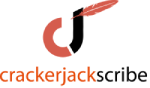

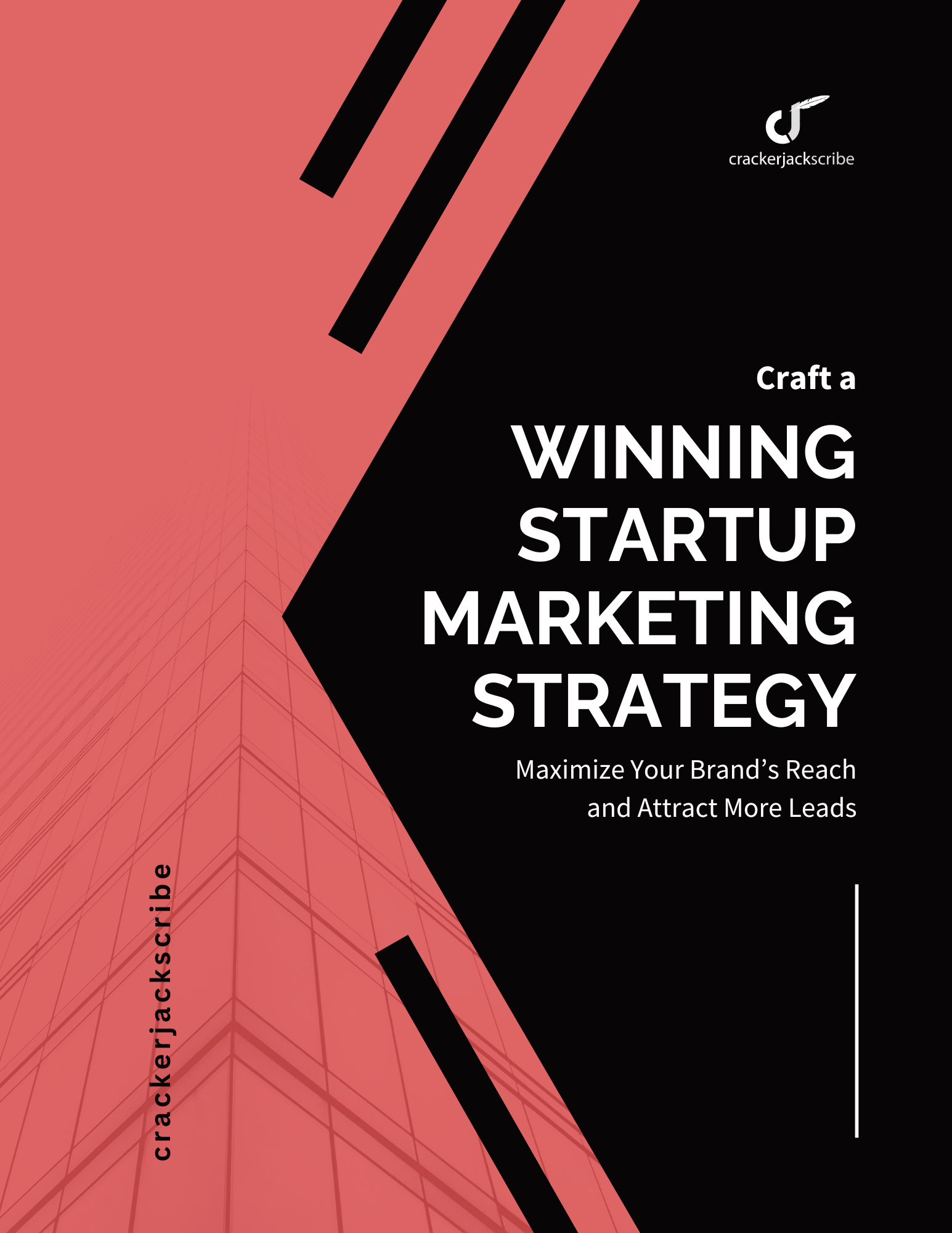

Leave a Reply