So you’ve taken the content marketing plunge and have written your first WordPress blog post for your business. Before you click publish, did you make sure to properly optimize your article so search engines can find it?
Implementing search engine optimization best practices for your WordPress blog post is an integral part of a well-executed content marketing strategy. The following industry-recommended SEO tactics will help your content be found in search engines and make it reader-friendly.
In this post, you will learn how to format your post with subheadings, images, quotes, and to optimize it for search engines using Yoast SEO or your built-in theme SEO template.
1. Do Your Keyword Research
Before you get started in optimizing and publishing your blog post, make sure you have done your keyword research and chosen at least one primary keyword or phrase to optimize your content. Read the article How to do Simple Keyword Research to learn how to find and choose keywords. Also, be sure when writing your post that it contains your primary keyword or phrase up to 1.5% density in the body of the article.
2. Subhead Your Post
Adding subheadings to your blog post, especially if it is a lengthy one, helps readers quickly scan it to determine what it is about. Adding keywords to your subtitles is also great for SEO.
3. Link Your Blog
Including internal and outbound links to your blog post enhance your content’s SEO.
Internal links to other posts on your blog provide more relevant information to your reader, keeps them on your site longer, and provides Google’s spiders a structure to follow throughout your site.
Outbound links to other sites create goodwill among other bloggers and online publications, as well as increases your blog’s reputation if you link to high authority sites. It also creates link juice, a nontechnical term that refers to the SEO “juice” that is passed along from one Website to another via links.
Here’s how to create an internal or external link in WordPress:
1. Highlight text that relates to the content you want to link to and use your keyboard’s Command K or Control K button to insert the link or click on the link icon in your WordPress edit menu.
2. If you are creating an outbound link, you want to make sure that it opens a new page, or ‘blank page’ rather than replacing your page so the reader can easily navigate back to your post. To do this, click the gear icon for Link options.

3. In the window that opens, click the box Open link in a new tab. This will ensure that the link will open in a new window or tab. You can also change the link text here and the link. Make sure to click Update to save your changes.

4. Use Images or Graphics
Add images or infographics to illustrate your post topic. Follow the steps in this article How to Optimize Images for Your Blog: SEO Best Practices to optimize your image for search engines. The most important thing is to make sure the alt text contains your keyword.
5. Add Quotes with Better Click to Tweet
Better Click to Tweet is a wonderful free plugin that you can use to insert easy-to-share quotes in your post. If you don’t use the plugin, a regular offset quote will break up your text if you don’t have enough images or subheadings.
Here’s how to use it:
- If you haven’t yet, install and activate the Better Click to Tweet plugin. Copy a section of text you want to quote and then click the blue Twitter icon in your editing menu.
2. Paste the quote into the box that pops up. Add hashtags if there is room. Click the checkbox to include your Twitter handle and click OK.

Below is how your clickable and shareable quote will look.
[bctt tweet=”Better Click to Tweet is a wonderful free plugin that you can use to insert easy-to-share quotes in your post. #contentmarketing” username=”cjscribe”]
6. SEO Your Blog Post
If you haven’t done so yet, add the keyword to the title of your post and to the first paragraph. Use Yoast SEO or the SEO template that came with your WordPress theme to add the keyword to your slug (URL) and meta description.
If you’re using Yoast, you can take a look at its recommendations on where your optimization is lacking. It will give recommendations on whether to shorten your SEO headline, move your keyword to the beginning of the headline, add more of your keyword to the body of the article, and also give you a readability score. Follow its recommendations to fully optimize your post.
Here’s how to use the Yoast SEO template:
1. Input your focus keyword or phrase so Yoast SEO can give you recommendations on how to best optimize your post.
2. Scroll down and take a look at the analysis and problems Yoast finds.

Use the Edit snippet button to change the SEO title, add a meta description, and shorten your slug if necessary.

7. Categorize and Tag
Categories are hierarchical and help readers and search engines find and understand the type of content that is published on a site. They organize site content by grouping main topics to which subcategories can be added. All posts should be assigned to at least one category.
This post you are reading is filed under Content Marketing and subcategory Blogging. I could add an additional category WordPress, but instead, I use tags to identify posts that are related to WordPress.

Tags are optional but are helpful in grouping posts into related subtopics. If you show breadcrumbs on your posts, readers can easily find more content related to the tags or categories. WordPress creates tag archives, so be sure when tagging a article they are relevant to the content and connected to other posts that have the same label.
For example, this post is about optimizing and publishing a WordPress blog post for search engines. So the tags I added are SEO, blogging, writing, and WordPress publishing. Clicking on the tag “writing” in the post will show all articles on my blog related to writing.

8. Choose a Featured Image
A featured image is the main image people will see when your post is shared on social media. It is automatically pulled in when the link is shared. Having an image attached with your link when sharing your posts gets more engagement rather than just a link with text.
Some themes will display the featured image at the top of your post. It is also usually displayed in the blog feed or archives. Ideally, the featured image alt text will also include your keywords.
Yoast SEO gives you the ability to choose a different image to share on Facebook and Twitter. Take a look at how to set this up below.

9. Review Your WordPress Blog Post
Make sure your spelling and grammar are correct. Preview your post to see if the headline fits well across all screen sizes. A trailing word in a headline looks unprofessional and messy.
Scan your subheadings: Do they make sense? Do they reflect the following content?
Are your images placed correctly, or does the content wrap around the image, leaving a skinny column of text on the left or right? I usually center my images to avoid this unsightly type of layout.
Did you add quotes?
Is there a call to action at the end of your post to subscribe to your blog or to read a related post?
10. Optimally Schedule Your Post
The best time to schedule a Worpdress blog post ultimately depends on your target audience and their browsing habits. If you don’t yet have enough data on when your audience responds to your published content, industry standards indicate that Wednesdays through Fridays are the best days to publish new posts. On Mondays and Tuesdays, most people are deep into starting their workweek and won’t take the time to read anything new until at least Wednesday.

In Summary
Following SEO best practices will enable your WordPress blog post to be found by search engines and also create a better reader experience. Using a tool like Yoast SEO makes the process easier but it can also be done by following common practices that are outlined in this post.
Once you schedule your post, you can relax …. until its published. Now you have to start sharing it across your social media network and via email so your hard work won’t go to waste. Read this article 12 Awesome Social Media Marketing Tools That Will Save You Time to find ways to share your blog post across your network.
Over to You
Was this information helpful? Do you have anything to add? Let me know in the comments section below
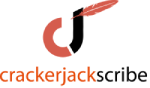


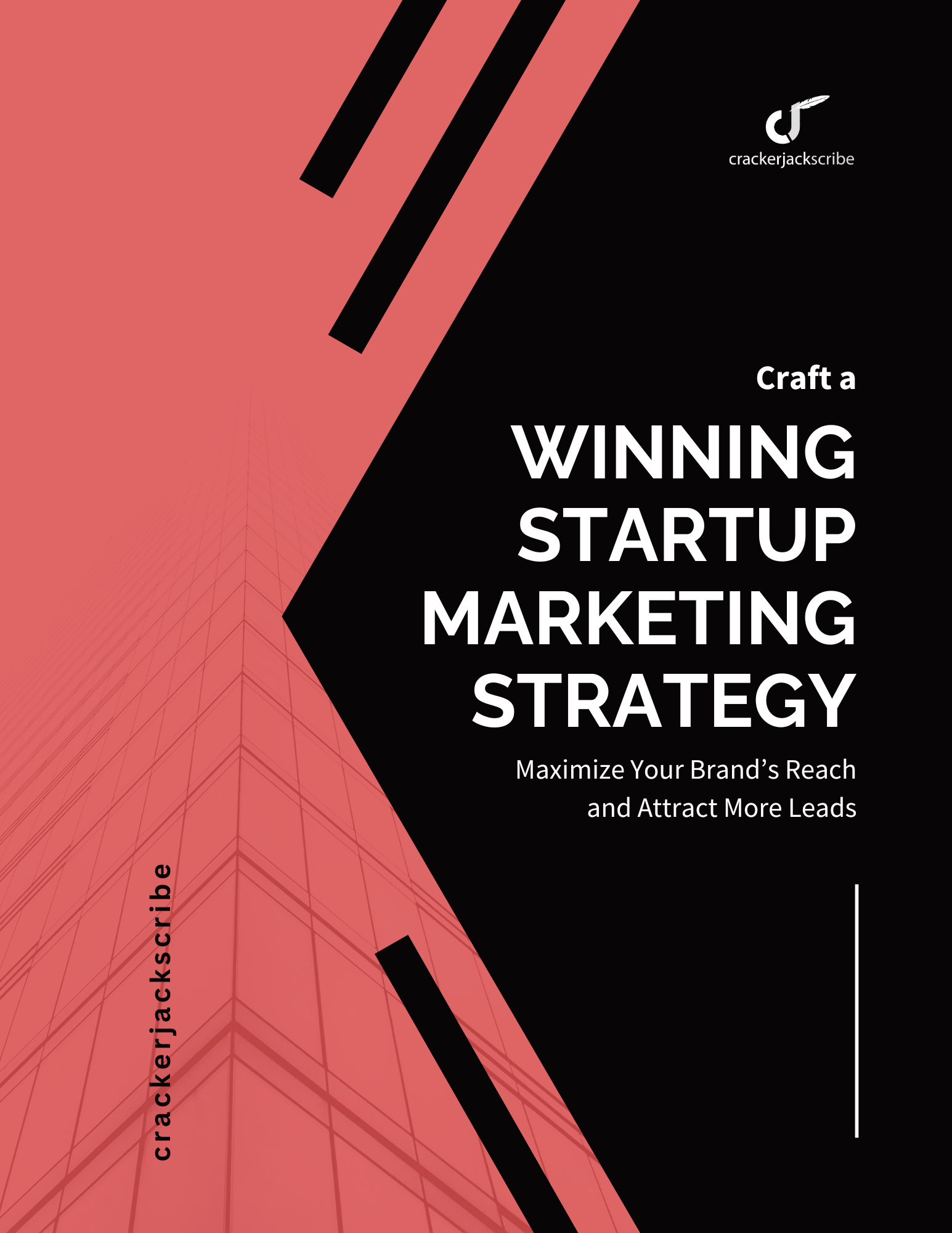

Leave a Reply