Updated April 9, 2022
Have you ever wondered how to use information from Facebook Insights to boost your marketing efforts?
Facebook Insights is a wonderful analytical tool you can use to get the in-depth information to help you fine-tune your posting and advertising to reach the people who matter: potential customers.
Using the Facebook Insights stats, you can craft a social media marketing plan that will appeal to your followers and help you garner even more engagement on your page in the future, and generate more leads.
This easy-to-follow guide will help you successfully use Facebook Insights for your business or fan page.
How to Read Facebook Insights
To access Facebook Insights in the new layout, go to the left menu and click on Insights.
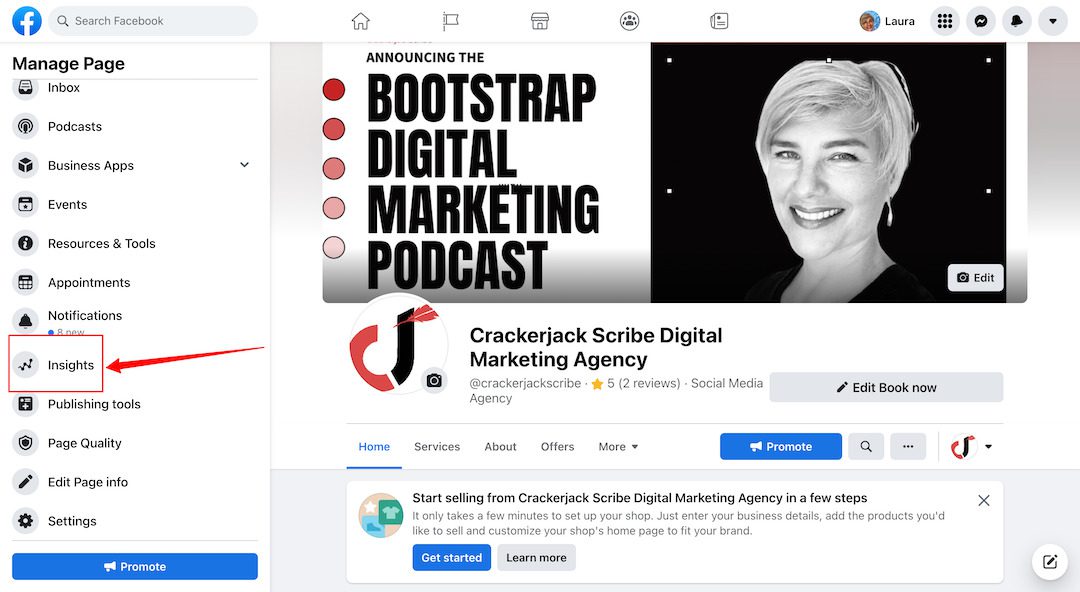
When you click on the Insights tab from your business page, you will see a summary of activity on your page with charts that give you an overview of your Page Views, Likes, Reach, Actions on your Page, Post, Event, and Video Engagement.
Note: After clicking on Insights, you’ll see a notice to visit the Creator Studio, where Facebook says you can get more insights on the content you publish. However, this is still in beta mode and you won’t be able to see all the information below. If you’re a content creator and want to monetize your efforts, you’ll want to go to the Creator Studio and review all the options.

To get an in-depth analysis of your page activity, click on the headings in each summary box.
Facebook Ads
You used to be able to see boosted post information on the Insights page, but now you must click on the left menu bar again to see advertising information.
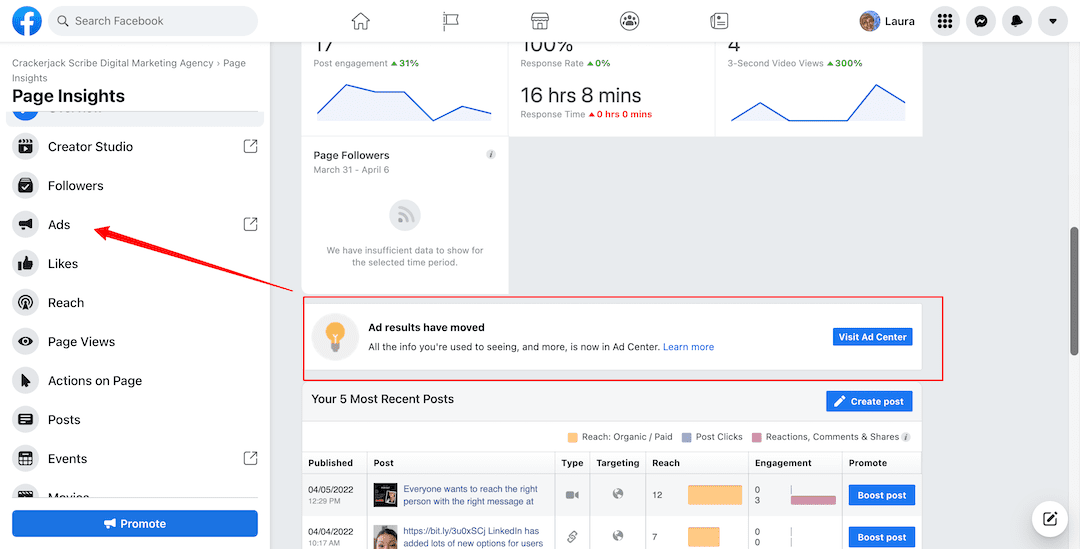
In the Ads section, you can see how well boosted posts and other promotions did by the number of people you reached, engagement, and landing page clicks. The metrics you’ll see depend on the goal type you chose when boosting a post. Engagement means someone clicked, liked, shared, commented, or reacted to your content. You are also shown how much was spent and have the option of boosting your post again.
On the left menu, you’ll see the subheading Audiences. These are the targeted Audience groups you have created for your ads and boosted posts.
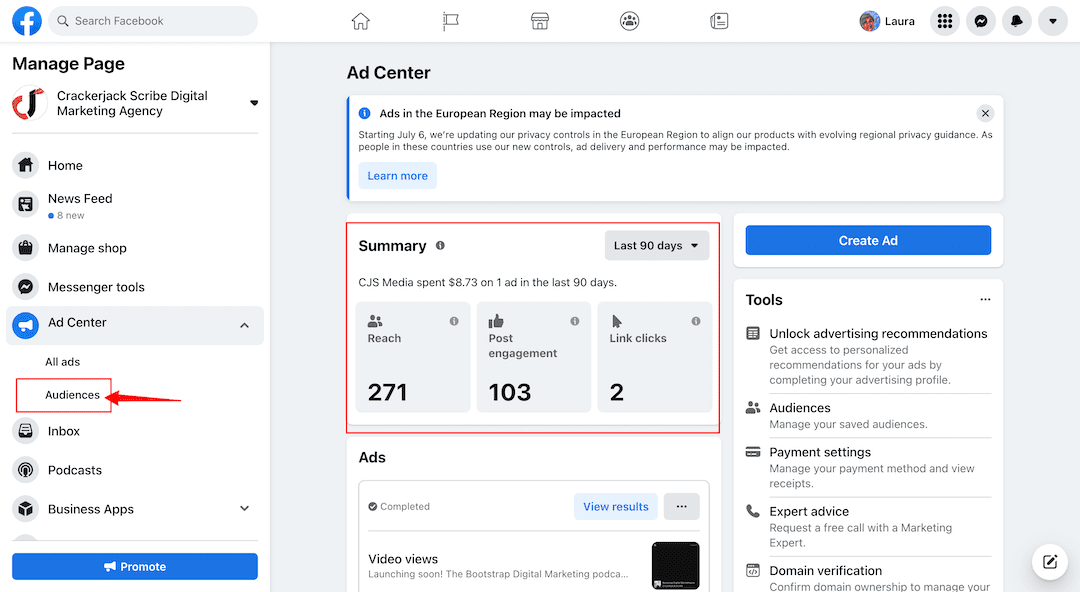
Click on a View Results to get detailed information on each boosted post or advertisement. such as actions taken on a boosted post, and demographic reach like age, gender, and location. You can also edit your targeting if you decide to boost the post again. Or you can choose the automatic boosted post feature from Facebook, which will automatically boost your top-performing organic posts according to the options you choose.
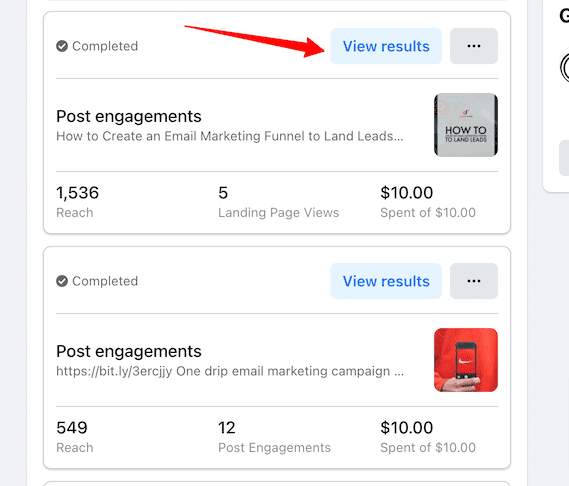
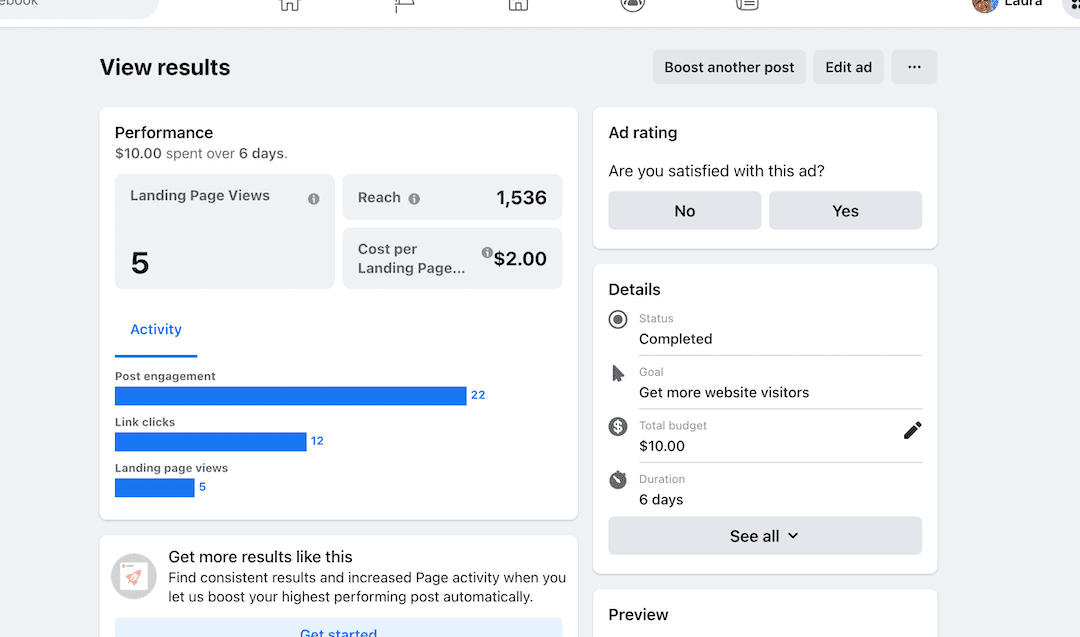
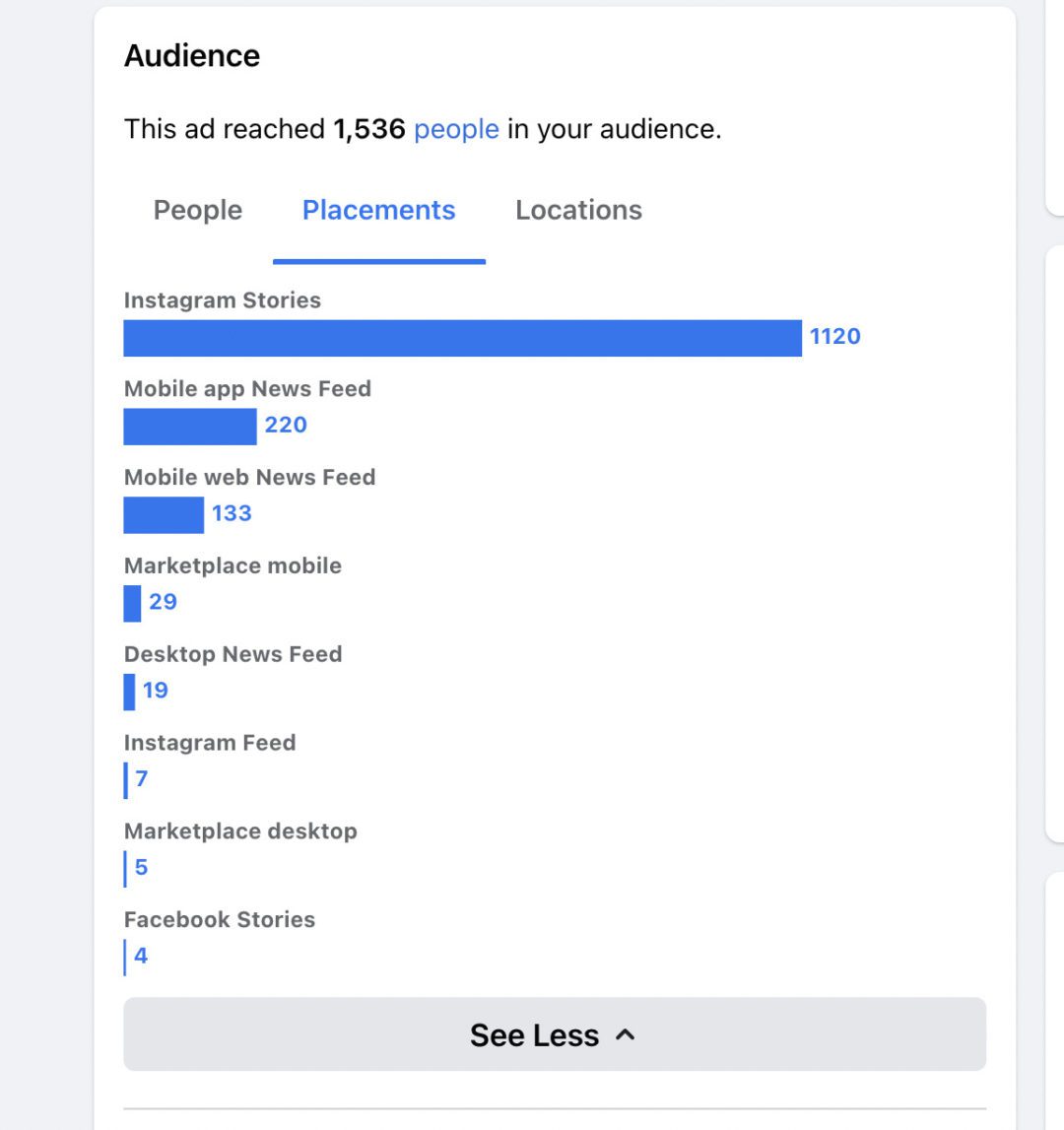
Take Action:
Note the type of Promotions that did well: Was it an image, link, or video post? Compare it to similarly successful posts. Boost your most successful promotions again, and create similar organic campaigns in the future. You can also try Facebook’s new feature to automatically boost your top posts.
Page Posts
Here you can compare organic and paid reach for posts, as well as which types of posts did better. In the sample below, the image post did better organically than other types of posts.
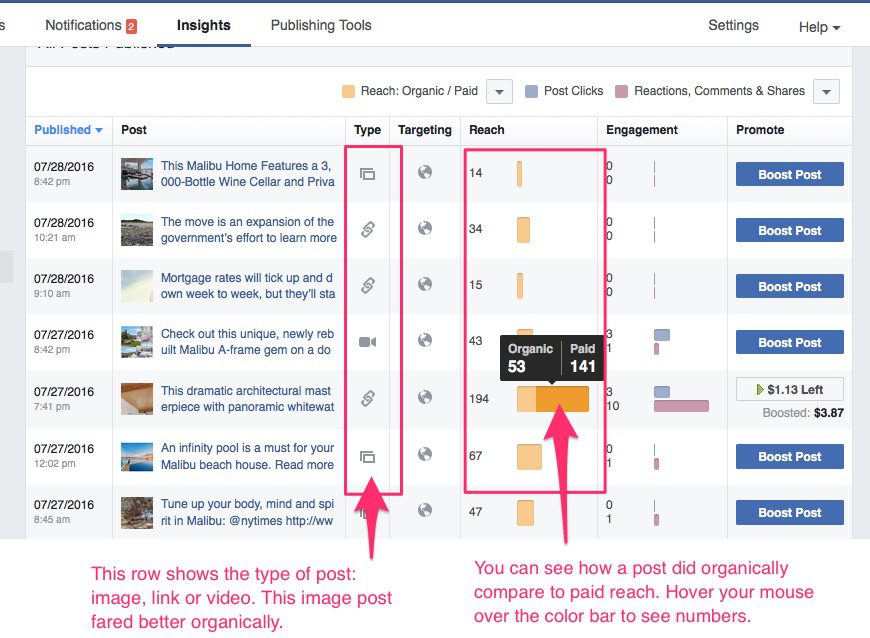
Clicking on a post will open a window showing more detailed information, such as the type of engagement — link click, shares, comments etc.
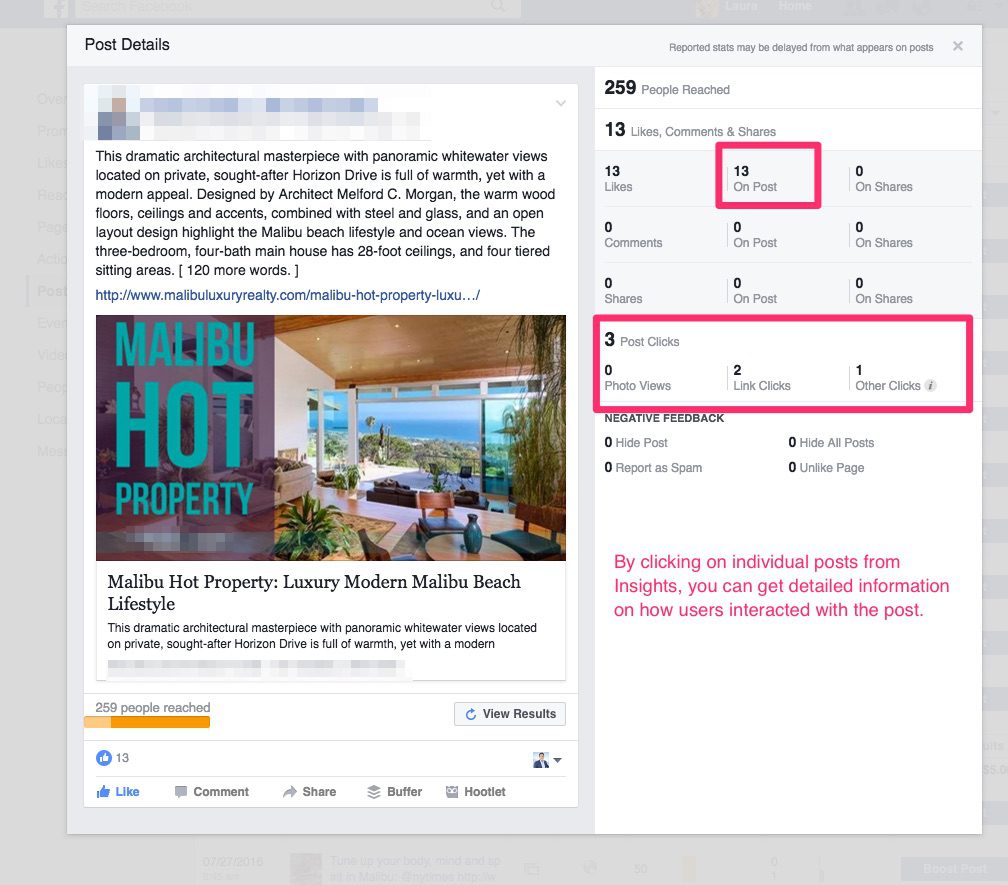
Take Action:
Look at a larger range of posts, and if images overall do better, you might want to incorporate more image posts into your strategy. As with Facebook Ads, note the type of posts that did better overall. Create similar posts and campaigns, and consider Boosting any post that did well organically to get more reach.
Pages to Watch
One of the best ways to monitor your success is to see how you stack up against your competitors.
Facebook allows you to add pages to watch in Insights, where you can monitor the number of Page Likes, posts, and engagements your competitors are receiving.

Click on a competitor or your profile to see the week’s top posts.
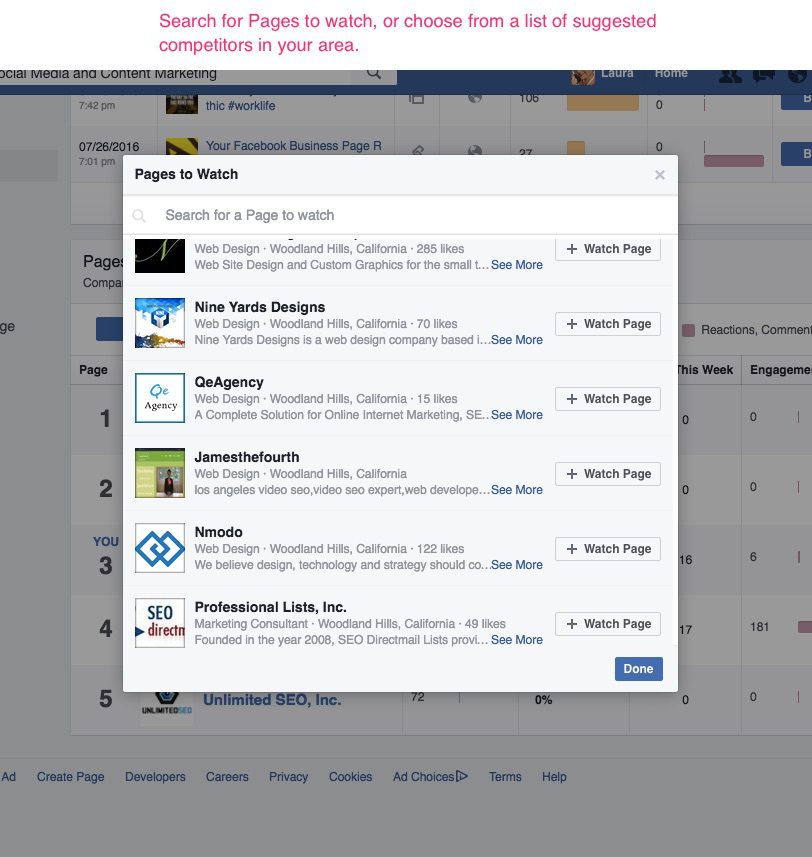

Take Action:
Take a look at your competitor’s profiles. Are their cover pages more appealing, do they have a call to action that stands out? What type of content do they post that gets the most engagement? Consider creating campaigns that are similar, yet make sure it fits your social media strategy overall.
Who Likes You?
Likes use to be a strong indicator of how well your page was faring. But when Facebook changed its algorithm to restrict organic reach and gave the ability for people to hide or unfollow a page’s posts even though they liked it, the number isn’t as important any longer, except for one case: social proof.
Andrew Hutchinson of Social Media Today wrote an in-depth article about the importance of page and post likes, which explains the matter in detail. You can read it here.
But for our purposes, social proof is the only reason you would want to at least have several hundred-page likes. People research businesses online before they buy, visit or consider using their services, and increasingly they are using Facebook to do so. Having a page with zero likes doesn’t look good.
So for appearance’s sake, make sure you invite ALL your Facebook friends to like your page, and consider advertising on Facebook to get more likes.
With that said: the one reason to check out your page likes in Facebook Insights is to see if anyone is Un-liking your page.
Take Action:
If you’ve gotten more than a few unlikes in the past quarter, there’s something wrong. Look at your strategy: what are you posting, and how often? If you’re posting 20 times a day on Facebook, it might be a bit too much. Is the content relevant to your business or industry? Consider doing more research into your target audience’s interests and other demographics in order to fine-tune your content strategy.
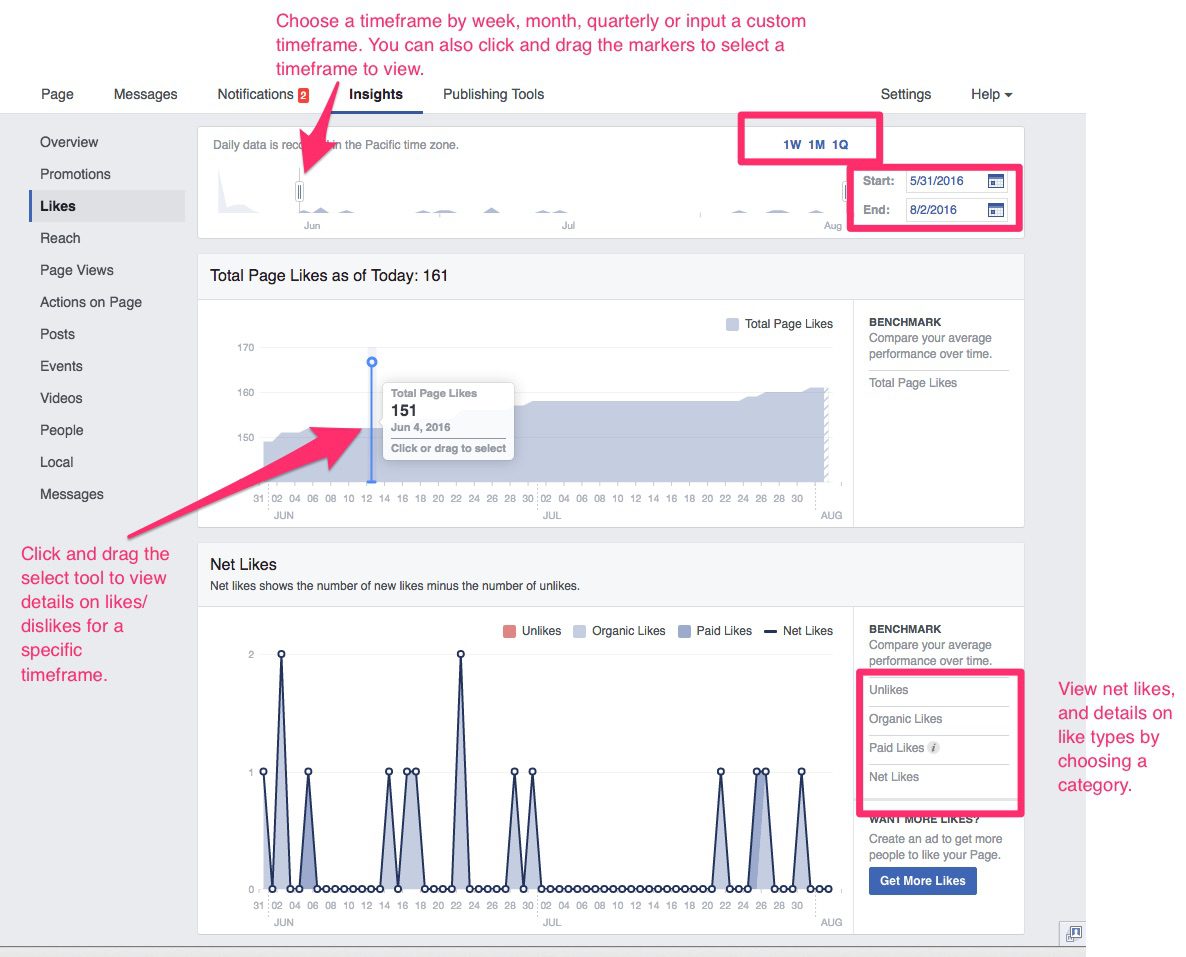
How’s Your Reach?
Reach is measured by the number of people who saw your post in their news feed. Engagement is the number of people who actually clicked your link or liked, commented, or shared your post.
Reach will help you see how your posts are doing over a period of time, including engagement. The higher the number of people who like, comment, or share, the higher your overall reach will be because it puts your post in the newsfeed of people you aren’t already connected with.
Analyzing your reach is a helpful way to know what kinds of content are far-reaching for you. Some posts have much better reach if they have a photo attached. Others do well with videos, links, or graphs.
Take Action:
Try different types of content when posting, and then look at the varying levels of reach to see what works best for your site.
Following is a look at each section of Page Reach on Facebook Insights:
Facebook posts by Day
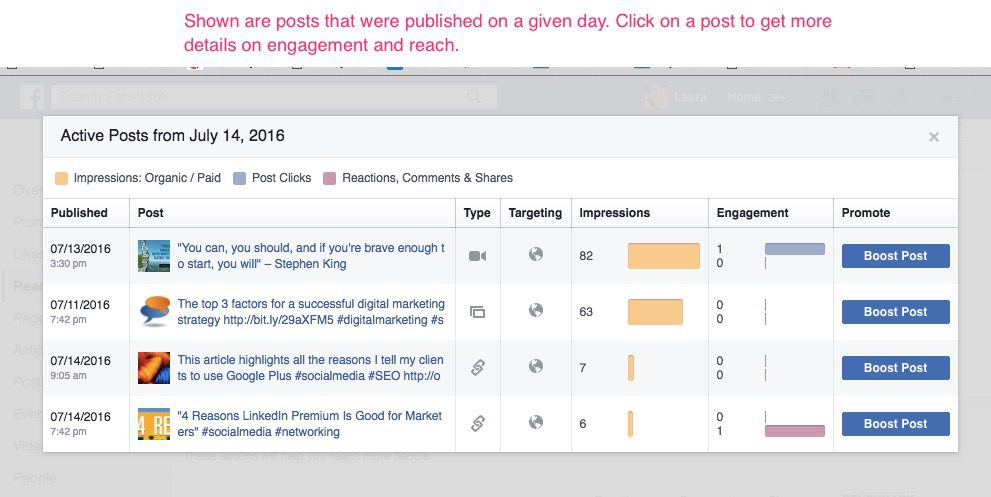
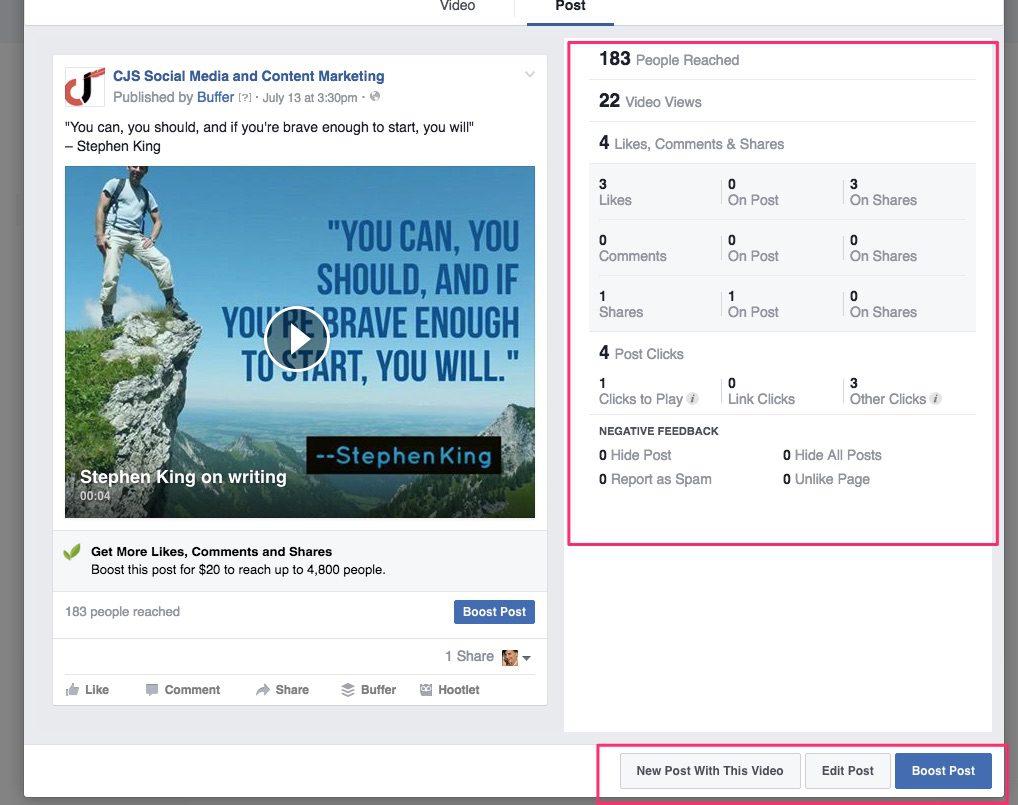
Reach and Likes

Page Views
On the Page Views tab, you can see how many times your page was viewed, and what section. As well, you can break down views by demographics such as age and gender, area and device.
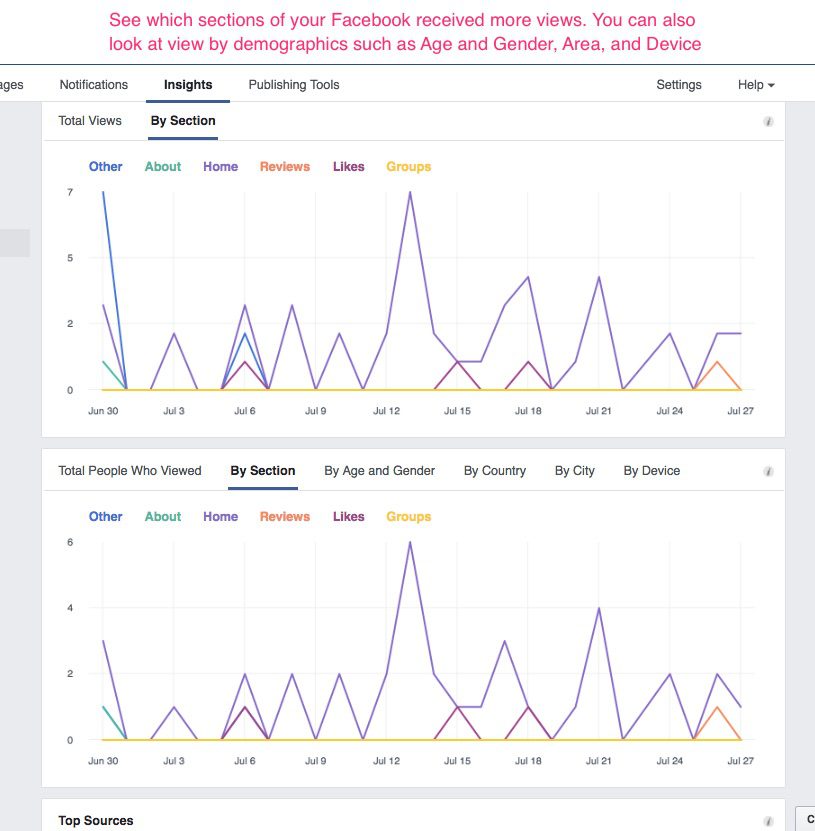
Take Action:
If one section is receiving more views, take a look to find out why. Visit each section of your page: each of your Tabs and your About information. If you have apps installed on your page Tabs, make sure they are working. Make sure your About section is completely filled out, with keywords, and relevant information.
If more visitors are viewing your page on a mobile device, keep that in mind when creating content. Make sure it adapts and works well on smaller screens.
Successful Posts by Time and Type
Under the Posts section of Insights you find out when your fans are online, and what type of content that you’re posting works best. You can also view the top posts from pages you are watching to see what’s working for your competitors: Because it’s okay to copy and improve!
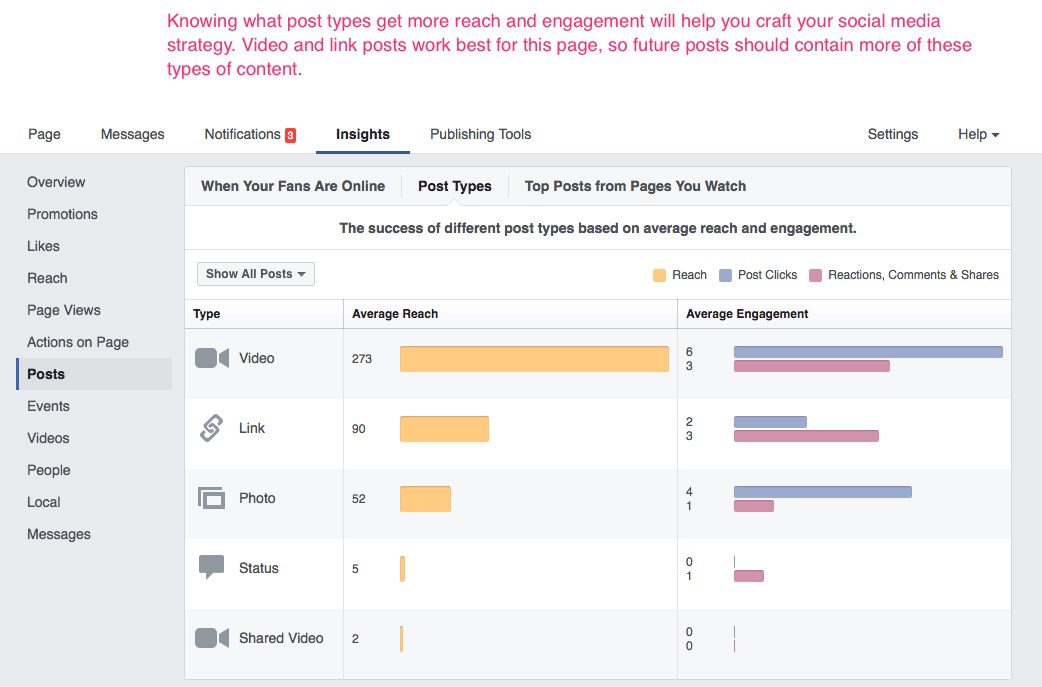

Take Action:
Analyze several weeks or months’ worth of when your fans are online, and what type of posts are engaging them most. Adjust your content creation, and posting schedule accordingly.
Read our post Take Action: Best Days and Times to Post on Social Media for a deeper look into analyzing the best time to post on Facebook.
Who are the People Who Follow Your Page?
The People tab is another useful tool for tracking the people who could become your biggest fans or customers.
You can see how many of your fans are women versus men, and the range of ages to whom your page appeals: are they older people, millennials, or young professionals?
As well, demographic information such as Country, City, and Language is given. The same type of Insight is given to people who have seen your page posts and engaged with them.

Take away:
Use this information to fine-tune your audience targeting ads and boosted posts. If most of your reach and engagement comes from women who live in Los Angeles and are aged 25-34, use those stats in an ad to see if your engagement and click-through rates improve.
Of course, if that particular demographic is not your ideal customer, then you might consider doing more research on what types of content would work better. Looking at as successful competitors’ content will help.
Other Facebook Insights Sections:
Actions: This is where you can view how many times people clicked on your Cover CTA, phone number, Website, and Directions (for businesses with storefronts).
Shop: If you sell products, and have set up a Shop page, use this section to track views and purchases.
Events: For those who host regular events, such as Webinars or actual in-person events, this Insights tab will keep track of tickets, your audience, and engagement on posts to your events’ streams.
Video: Video insights work much like post insights, showing overall engagement and views. You’ll get a breakdown of how many 3 second and 10-second views you received overall and individually for organic and paid video posts, unique and repeat views and auto-played versus clicked-to-play views.
In Summary
Facebook is one of the easiest and most direct ways to market business and/or your products to current and future customers. As you learn to read and analyze the information found in your Facebook Insights, you will be better able to appeal to the needs of your fan base and generate lasting brand loyalty.
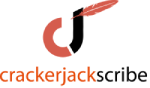

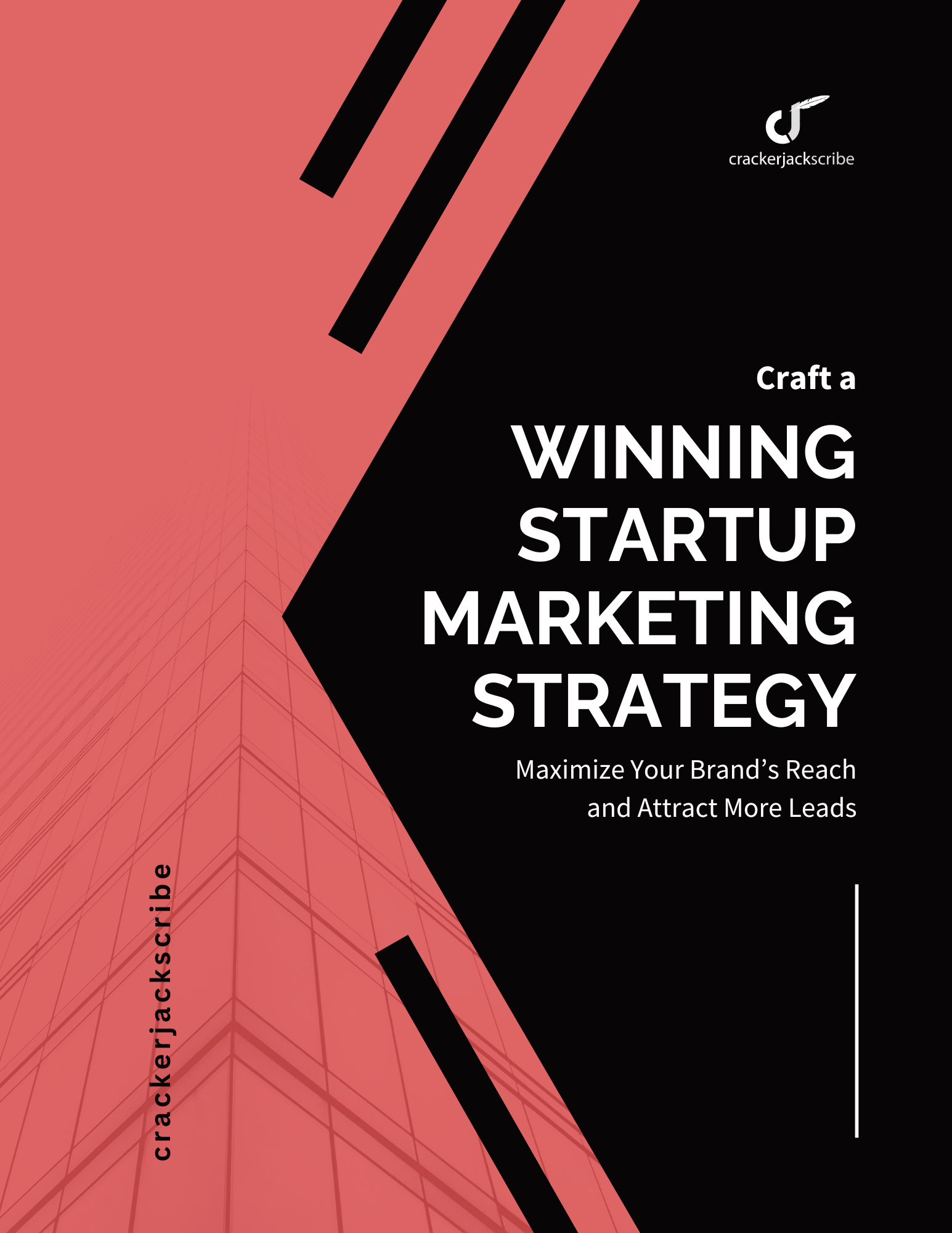

Leave a Reply