This post has been updated to add new features of Facebook business pages.
Practically every business or brand owner who utilizes Facebook for their social media marketing knows how to post to the social media platform.
However, many might be put off by the continual changes and have not taken a look at all that is offered with the new features or optimized the obvious ones.
This post covers various sections and features of your Facebook business page you might have missed and how to optimize existing ones for maximum effect.
But first, why Facebook in the first place?
Here are a few reasons: More than 2.19 billion people use Facebook, you quickly can narrow your target audience for both organic and paid posts, and it has excellent, low-cost advertising options.
Now that you know why you should be leveraging Facebook to reach your target market, here are some areas to consider when setting up and managing your Facebook business page.
Create a Milestone
Your Facebook Business page timeline arranges posts according to date, streamlining all content, including status messages, pictures, videos, and other Facebook activities, showing a history of a page.
It also can tell the story of your business. A little-known feature that has been around since the beginning is called Milestones. This tool can be accessed by hovering your mouse over the three dots located just under your cover image.
Milestones can be used to broadcast significant news or achievements for your business, from the launch date to your 10th year in business or the addition of a new team member.
Here is how to publish a Milestone:
- Click on the three dots or ellipsis just right of the Share button under your cover photo, and choose, Create Milestone
2. Fill in all the great details. Include lots of photos as they always grab attention. You can choose to hide the milestone from your Timeline until you have a chance to review it before revealing to the public. Don’t forget to click save!
The finished product (except for that one spelling error!) Good thing you can edit a milestone after it’s published. Just hover your mouse over the three dots and choose edit.
Use a Video or Slideshow for Your Cover Photo
The cover photo is the first thing people see when visiting your page. Facebook has dedicated 851 x 315 pixels just for this space alone.
The No. 1 consideration when utilizing the cover photo feature is using an image or graphic that will pop and catch a viewer’s attention.
Facebook has made the attention-getting even better by giving the option of adding a video or a slideshow. The caveat to video is it doesn’t play well an on some mobile devices.
Whatever you decide for your cover photo, it should be striking enough to draw viewers’ interest, and at the same time convey what your business or brand is about.
Here is how to create a slideshow for your Facebook cover:
- Hover your mouse over the top left and the Choose Cover or Change Cover button will appear:
2. Choose Create Slideshow or another option
3. You can upload or choose your cover images from an existing album on Facebook, or you can let Facebook choose the best images (based on engagement metrics on your most popular photos). If you allow Facebook choose, you can always edit and change the ones you do not want to use:
Pin a Post
In the past, one way to showcase certain aspects of a company’s history was to highlight a post that had a great image. When highlighted, the post would stretch across the page, making it hard to miss.
Now, the only way to make a post stand out, other than use video or use an excellent image, is to pin it to the top of your timeline feed. The best types of posts to pin are special announcements or an offer you want everyone who visits your page to see or your latest blog post.
Here is how to pin a post:
- Hover your mouse over the three dots and choose Pin to Top of Page. That’s it!
Customize Your Call to Action Button
Facebook has made it super easy for people to contact your business with the call to action, (CTA) button at the bottom of your cover page.
It has also added lots of new options such as a Book an Appointment, which connects to Google Calendar or several other booking apps in addition to being able to book an appointment right on Facebook.
Contact CTA options include email, phone call (you put your number in), Sign up or Contact links to your Website, or Send a message via Facebook Messenger.
Other options include: Learn more (goes to outside link or immediately allows users to watch a video), Shopping options and Download apps option.
Here is how to set up the Send Message option:
- Click on the Add a Button or existing button on the bottom right corner of your page. Choose Edit Button if it was already set up with another CTA:
2. Choose Contact You, and then Send Message:
3. If you have an outside messaging or chat app installed on your page, you will see it as an option here. If not, click on Messenger:
4. Click finish, and you are ready to receive messages via your CTA button!
Set up Messenger
Facebook Messenger has blown up in a big way. More than 1.2 billion people use Messenger each month. And page owners can set up auto-replies and also integrate outside chat apps to customize messenger further.
Also, you can now choose the Send Message option when boosting posts and create entire ad campaigns around Messenger. It’s a great way to interact personally with people and more authentically, even if you have a chat box set up.
Here is How to Set up Auto-Replies for Messenger:
- Click on Settings top right on your page:
2. Choose Messaging from the menu on the left:
3. Turn Prompt people to send messages on:
4. Turn all or just one of these options on. The first is usually best for instant replies when someone clicks to send a message from a promotion. Click the Change button to customize the messages:
5. Type your message and click Personalization to insert a person’s name automatically, or to insert a link to one of your contact options:
Volia! Here is my instant reply ready to go out when someone messages my page:
In Summary
These are just a few of the many ways you can optimize your Facebook Business page’s features for maximum reach and engagement.
Sign up for our blog updates, so you won’t miss out on future posts that will cover more ways to use Facebook and other social media platforms to reach your target market!
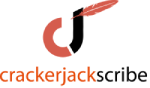

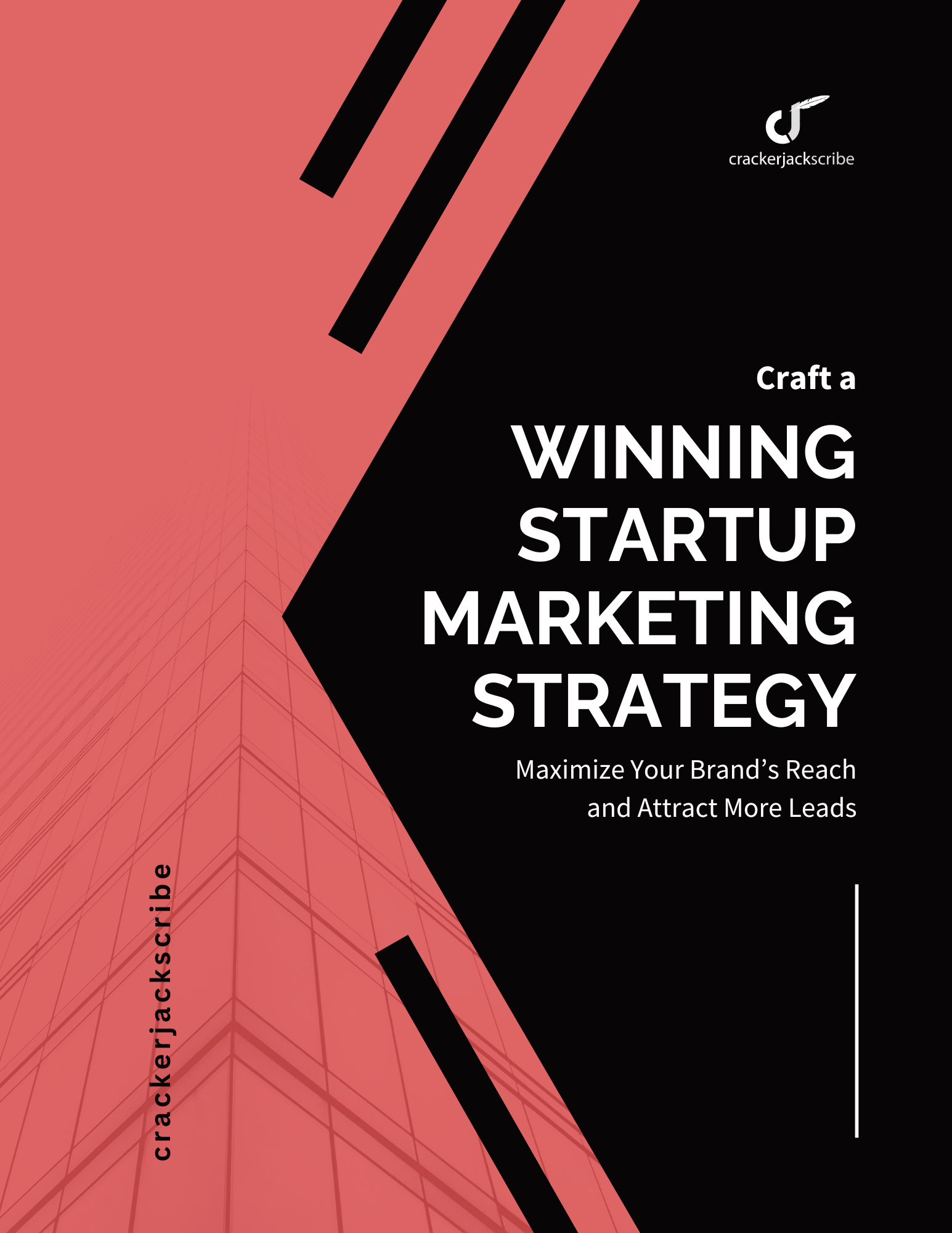

Leave a Reply