Normally when I write posts about social media management tools or apps I use in my everyday marketing, I’ll summarize a list of my favorites. However, one of my favorites is such a useful tool, I am going to devote an entire blog post to it: Trello.
Before I discovered Trello, I bought or used other free project management and scheduling apps, but none were all-encompassing. I needed something that allowed me to outline a project, share it with my team, and add, assign and manage tasks. I found I was using two to three apps or tools to manage and track everything.
I now manage all my website, blogs, social media and other creative projects with Trello. This app does not replace my social media management tools like Hootsuite or Buffer, as it does not publish to social media accounts, nor can you track outside messaging. But it does save me tons of time, and keeps me sane.
An Overview of Trello
Trello is a list and scheduling app for desktop and smart devices, that visually works like a pin board with index cards.
Imagine categorizing paper index cards, and writing your to-do lists on each one, according to subject. One card for grocery shopping, one card for household chores, one for a party you’re planning. As you complete each item on a card, you check it off. You then throw the card away, and start another one for a similar or new project.
Trello is organized like this, except instead of throwing away the cards, you digitally manage and archive them: which is great for saving projects you might need to revisit at a later date.
All cards are organized on boards, which I use for individual project management. In the below video I show you how I use Trello to manage multiple projects, and assign tasks to my team.
But first I’d like to list the cool features about Trello. With the app, you can:
- Add due dates to cards
- View in calendar format
- Create teams, and assign boards to them
- Add members to teams, boards or individual cards
- Discuss projects with team members by commenting on cards
- Add digital checklists on each card
- Label cards with color coding
- Attach documents such as photos, links or other types of files to cards
One of the best things about Trello? It’s free.
The makers on its Website say that use of the app is free forever. They do offer paid features for $5 per month, such as increasing storage for attachments, emojis, and enhanced backgrounds.
As well, there is a business class for Trello, which offers connections to apps like Google Drive and Salesforce, as well as more management capabilities.
For me, I find the basic Trello useful enough. Although some of the PowerUps, like calendar view, are great to have.
Ok, here’s the video that shows you how to manage your projects with Trello.
How I Use Trello
Note: I am not an affiliate of Trello, meaning I don’t get any money by you clicking on a link in this story to sign up. But I do get a free month of Trello Gold, which give me free PowerUps if you do! Here’s the link.
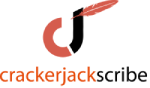

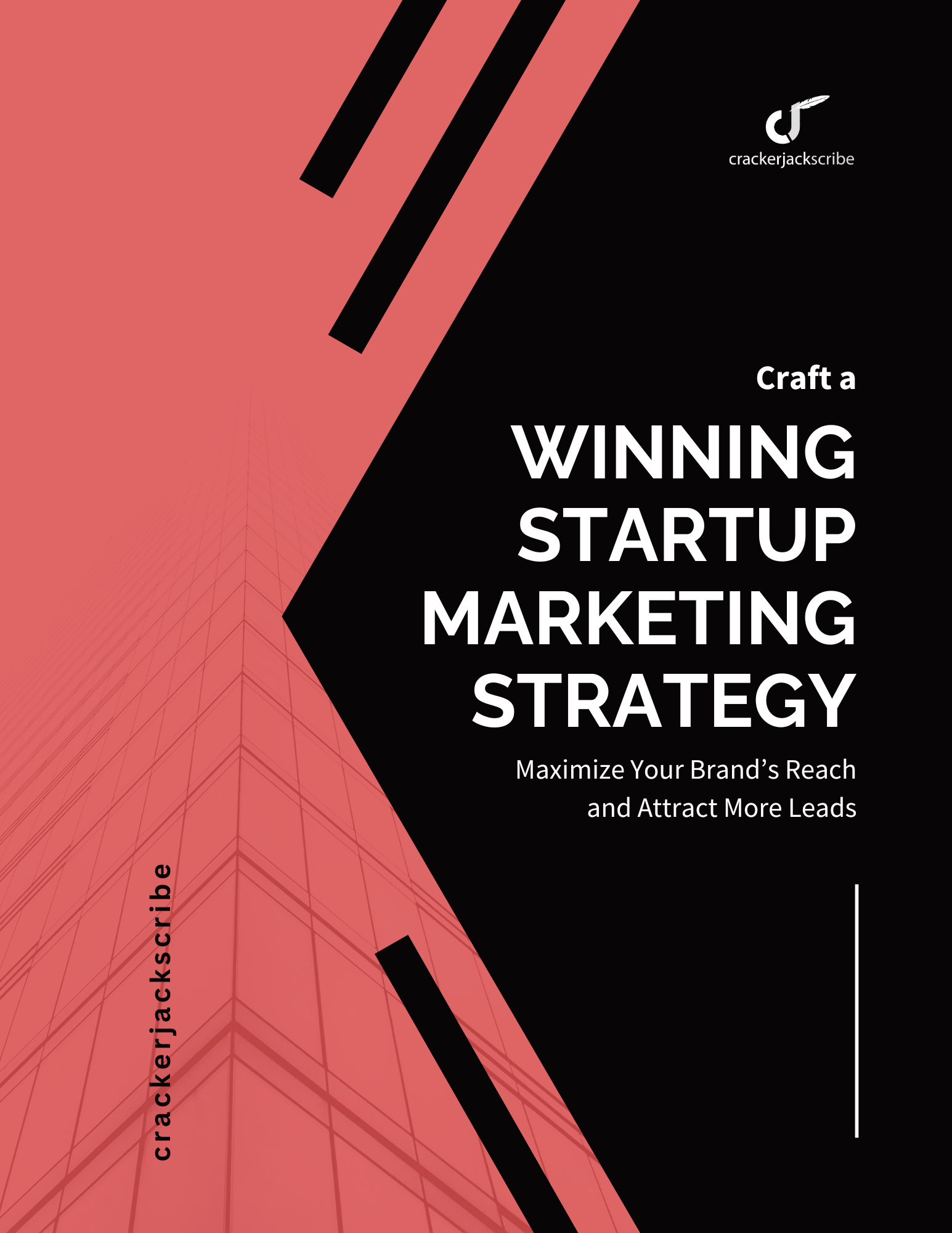

Leave a Reply