Creating unique messaging and social media content to share across all your channels can be time-consuming, and can stump even the most creative types if in a rush.
To help make your social media content posting easier, here are a few ways to help speed up the process, and fill your timelines filled with attention-grabbing images and messages.
Share a New Message in Seconds
When you publish a new blog post, the headline says it all at first. But as you reshare the same post on all your channels throughout the following weeks and months, it’s like you’re hitting your fans over the head with the same message.
So you’ve got to come up with something new to say about your blog post to pique the interest of your social media followers.
But you’re stumped on what to write. What do you do?
Copy and paste. You heard me right.
There is tons of information from within your post or someone else’s article you are sharing that can be used as the body of your social media message.
Go to the blog post you want to share on your phone, desktop or another device. Read through and find a sentence or quote that encapsulates a whole idea, and share that.
It’s so simple, but many people wouldn’t think of doing it. I’ve given this tip to many of my assistants who wracked their brains to come up with new messaging to share old content. This tip helped them quickly compose and schedule new social media messages.
Here’s an example: In the image below I copied the sentence: “Your profile photo is the first visual impact you’ll make to a visitor, so the photo you use should be friendly, yet professional.”
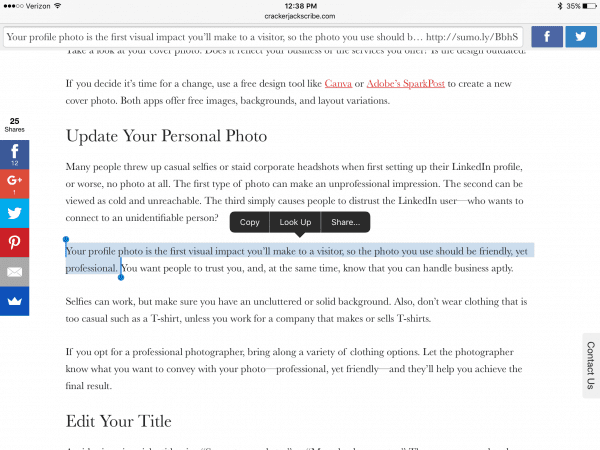
The sentence is useful advice on its own. However, I could edit it to add, “Your LinkedIn profile photo is…”, so the sentence indicates what the blog post is about — improving your LinkedIn profile.
After copying the sentence or quote you like, post your message with a social media content scheduling tool like HootSuite, or share the message right away with one of your native social media apps. Also, if you’re copying and sharing someone else’s quote or content, make sure you give credit in your post by naming or tagging the author.
Easy and fast, right?
Quickly Find New Images
Sharing the same post with the same image every time is as redundant as reposting a link with the same headline. Here’s how to quickly share a brand new image with your post and change the message at the same time.
Download and install the free app Twitshot to your smart device, or add the extension to your browser.
On your device, click the share icon and choose Twitshot, or on your desktop click the Twitshot extension.
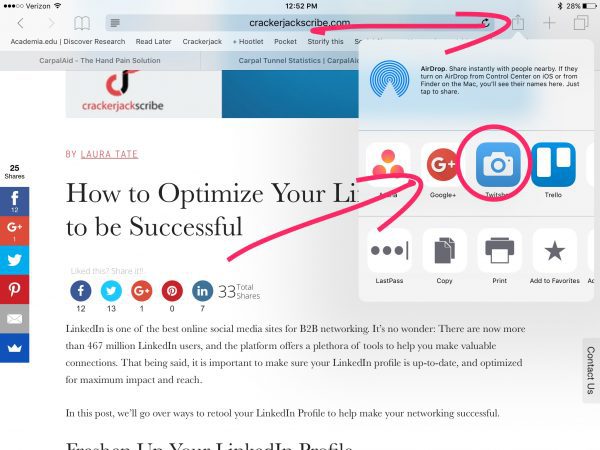
The message will automatically be filled with the featured link image, headline, and text from your post.
Now here’s where you can change things. You have two choices, swipe through all the available images from your post, or choose the search option below to find a new image to share.
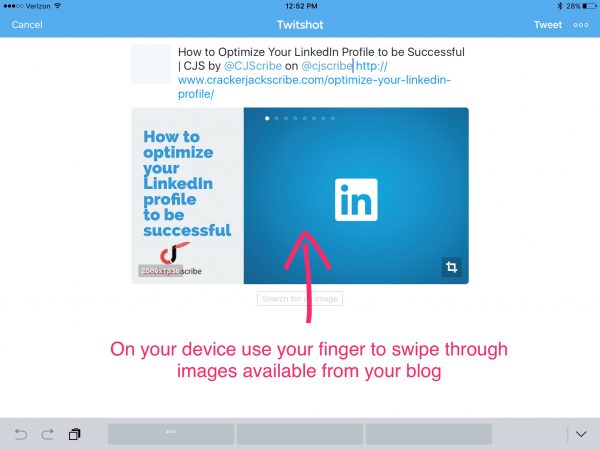
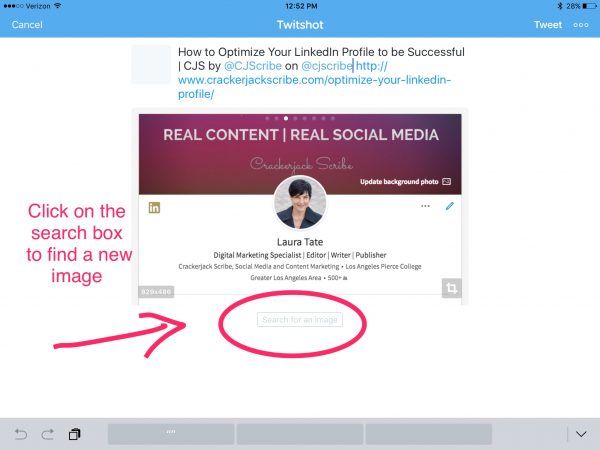
Type in a keyword to find an image that matches the context of the blog post or article you are sharing.
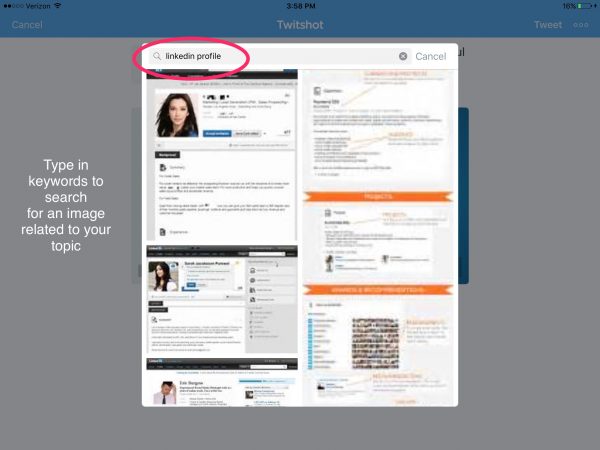
Click the upper right hand three dots to open your sharing options. Choose the app you want to use to share your social media content. Edit your message if you like, and then schedule or share right away!
Here’s my post with a new image!
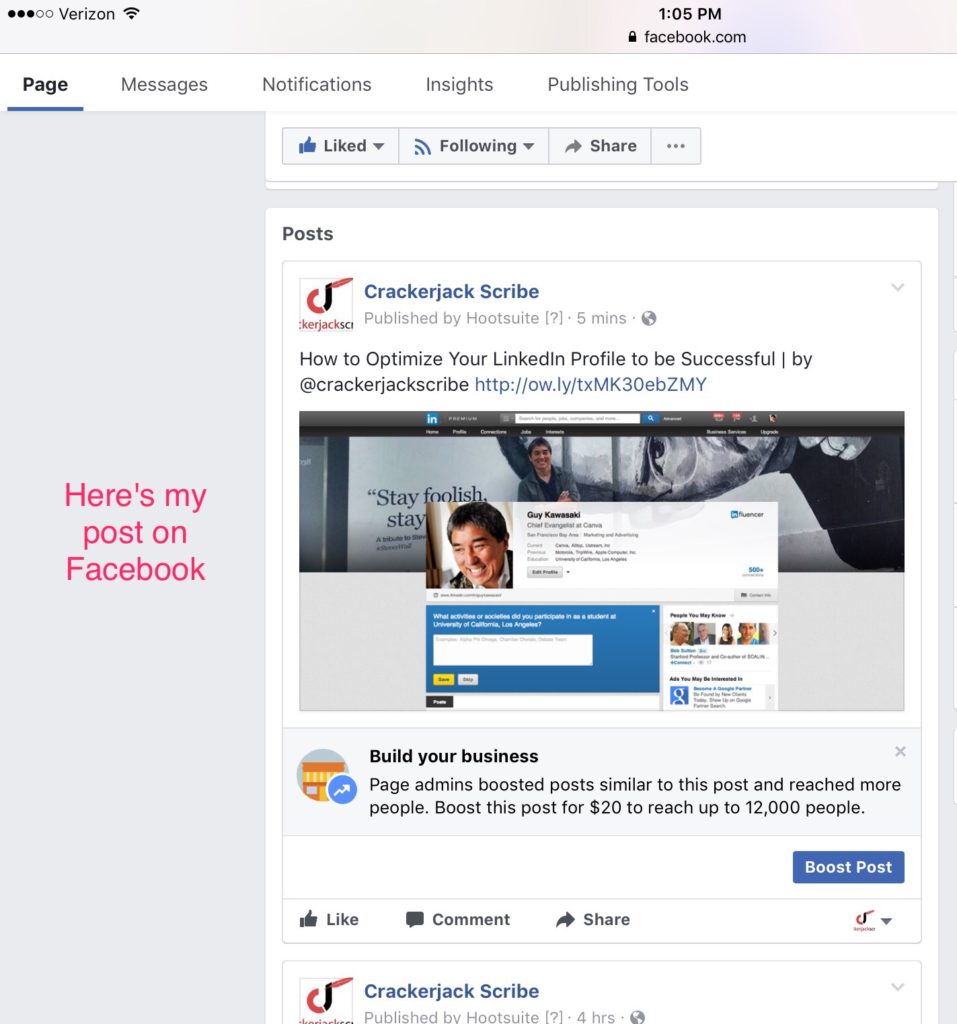
Edit Images in Minutes with Enhance
If you want to take your unique messaging a step further, use HootSuite’s Enhance app for iOS devices when sharing images. Enhance lets you edit images right from within HootSuite’s app before scheduling them. (Enhance is not available to Android at this time, but HootSuite’s new desktop Composer that is in beta right now offers a free image library and editing options).
Here’s how to use it:
Install Enhance on your smart device.
Open HootSuite on your iPhone or iPad. Click on the pencil icon to create a new message.
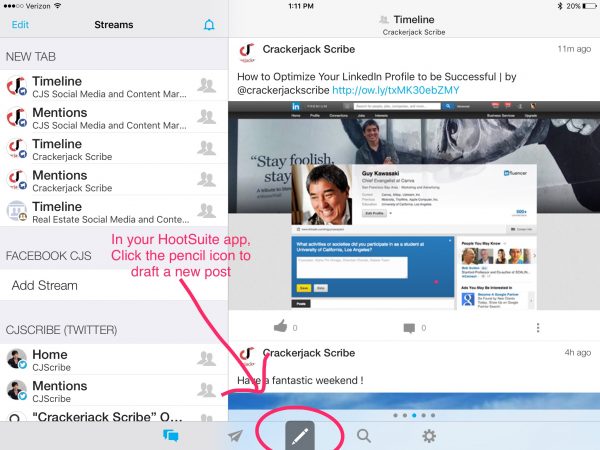
Write your message. Click on the image icon at the bottom of the post message window.
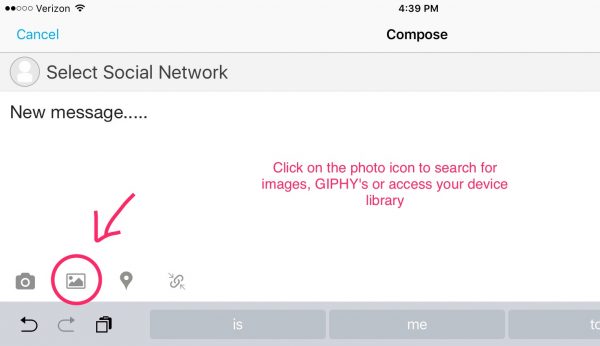
You have the option of choosing a photo from your device’s Library, searching for a free image, or using a GIPHY.
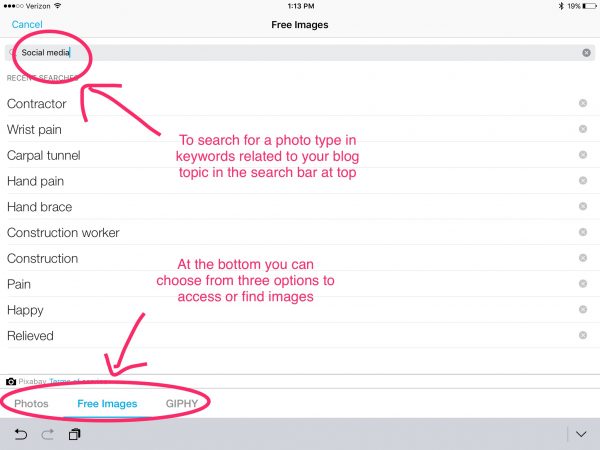
After choosing an image, resize it to fit the appropriate social media channel.
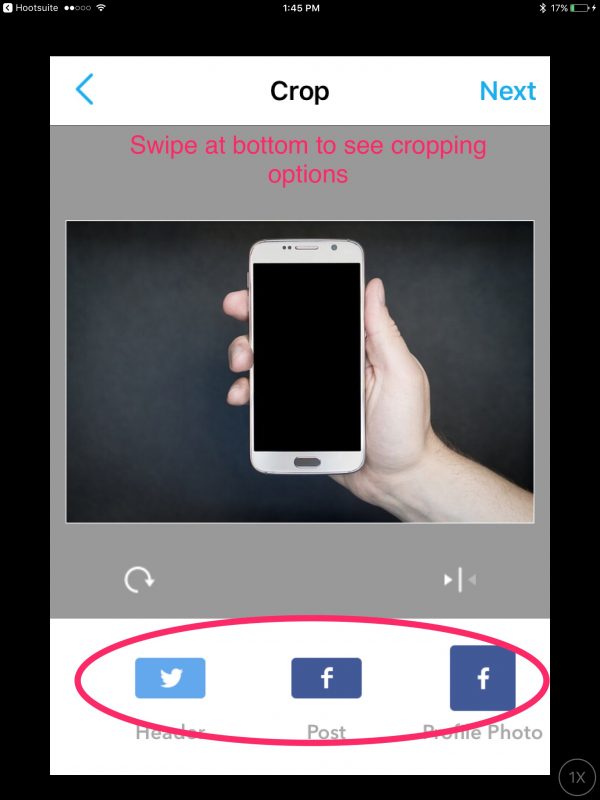
Now you can go to town and customize your image with text, watermarks, a GIPHY sticker, or drawings of your own.
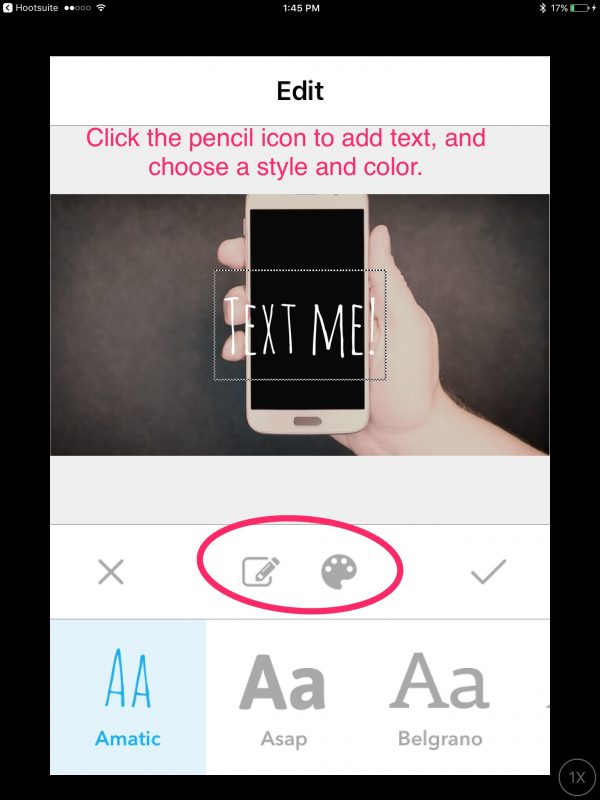
Click done and you’ll be ready to share you brand new design with your fans.
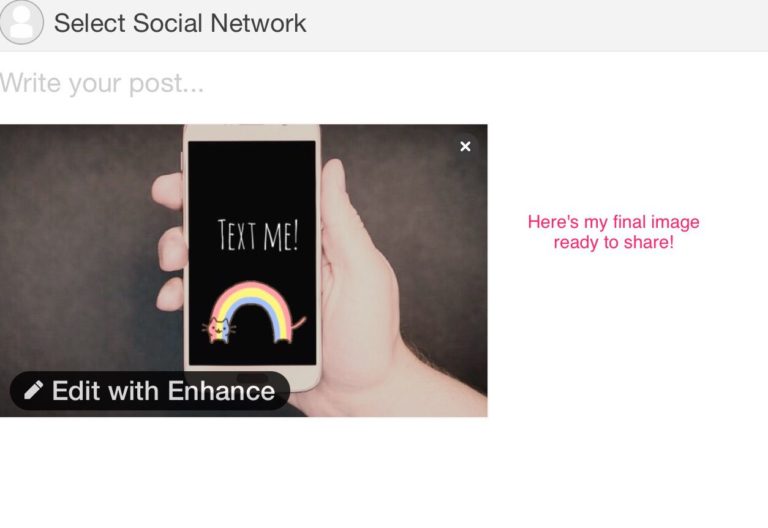
Summary
There you have it. Three quick ways to create new messaging and find and edit images to freshen up your social media content.
There are other social media sharing apps out there that may offer the option to search for free or paid images to post with your message, but Twitshot and Enhance are my favorites.
Let me know how these work for you, or if you have any other apps or ways to help make social media messaging easier and faster.
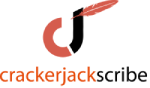

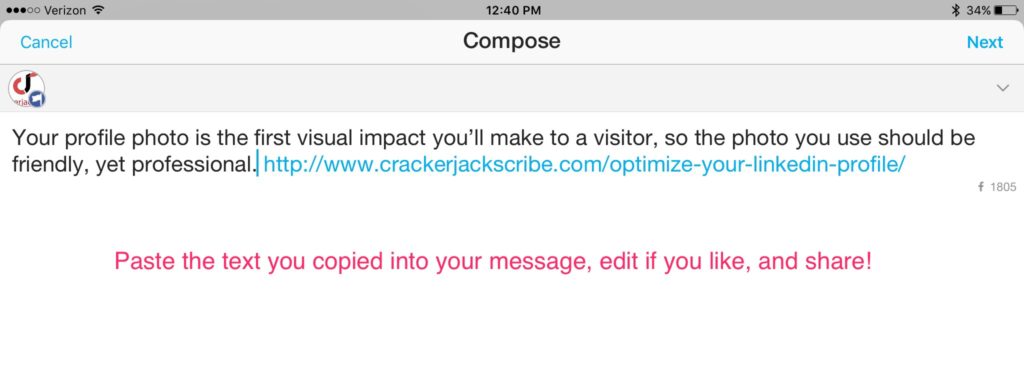
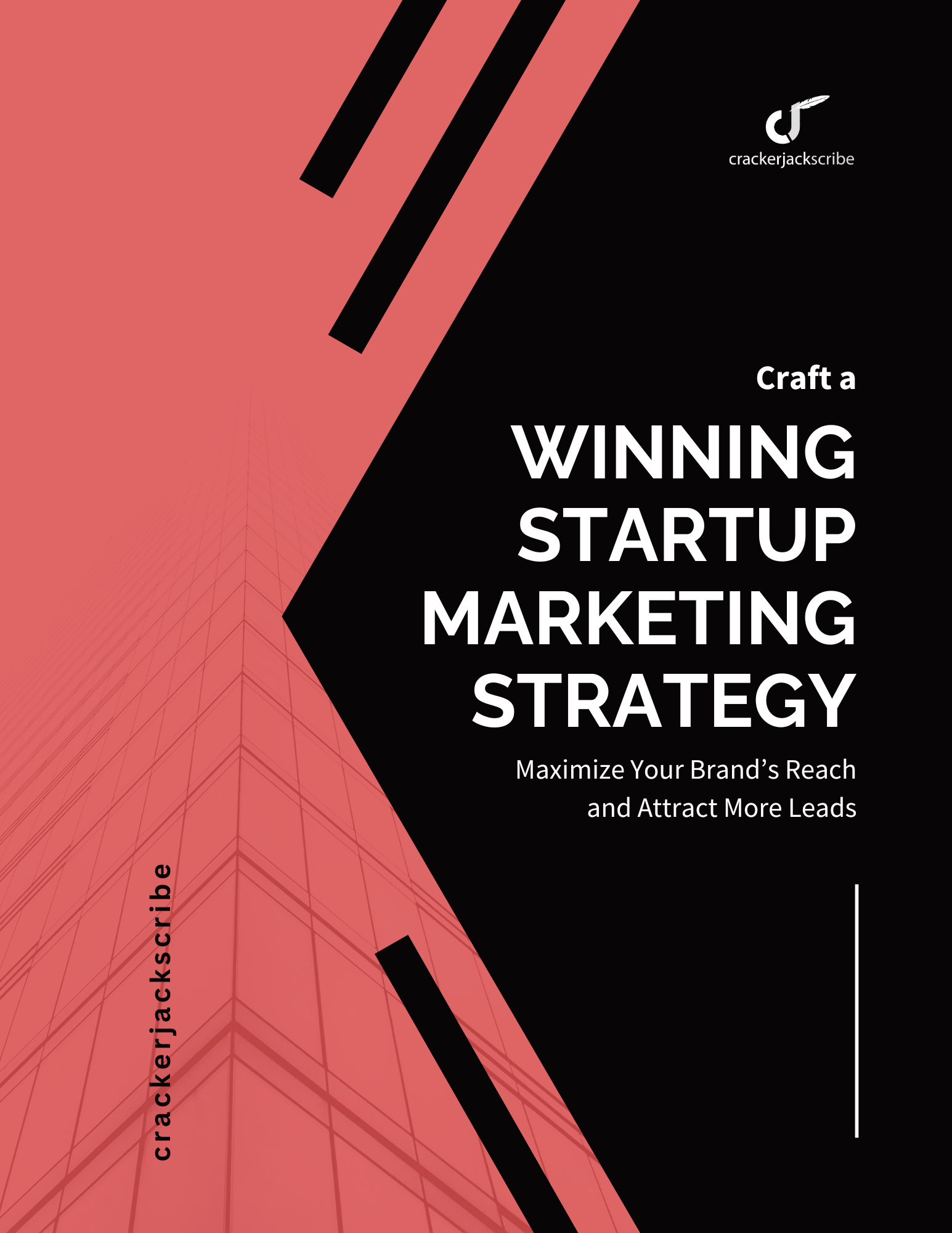

Leave a Reply